us3ui
Universal Cross-Platform Object Storage File Manager
A native cross-platform application for managing files on any self-hosted or managed object storage service that supports the S3 API. Written in Go.
Latest Version: v0.8.0
View Release NotesUniversal Cross-Platform Object Storage File Manager
A native cross-platform application for managing files on any self-hosted or managed object storage service that supports the S3 API. Written in Go.
Latest Version: v0.8.0
View Release NotesWorks with any S3-compatible storage service including Minio, Ceph, or managed object-storage services from OVH, Scaleway, Hetzner and more.
Native application available for macOS, Windows, and Linux. Small size less than 20MB without using Electron.
Save multiple S3 service configurations and switch easily (credentials saved only locally).
Easily Browse, upload, download, and delete files.
Full-text search functionality to find and filter your remote files quickly.
Show virtual folders in a tree view or have a flat view of all files.
Upload files form your local machine by dragging them in to the file list.
Generate pre-signed temporary download links to your files.
Visual progress tracking for all operations with responsive UI.
The downloadable builds are not code-signed yet. Your operating system may warn or block the first launch. This is expected for unsigned apps. You can still run us3ui by following these steps.
xattr -dr com.apple.quarantine "/Applications/Universal s3 GUI.app"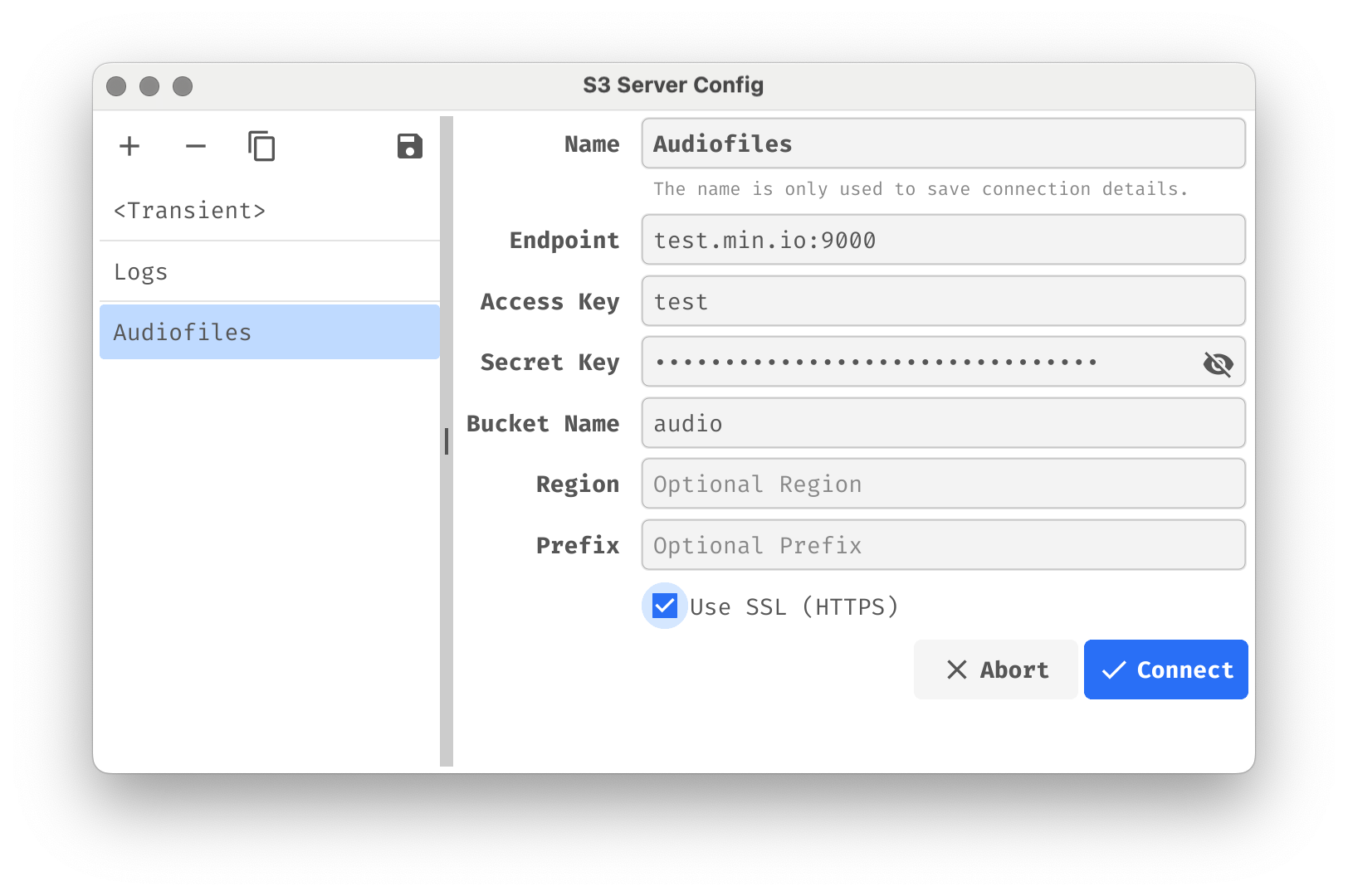
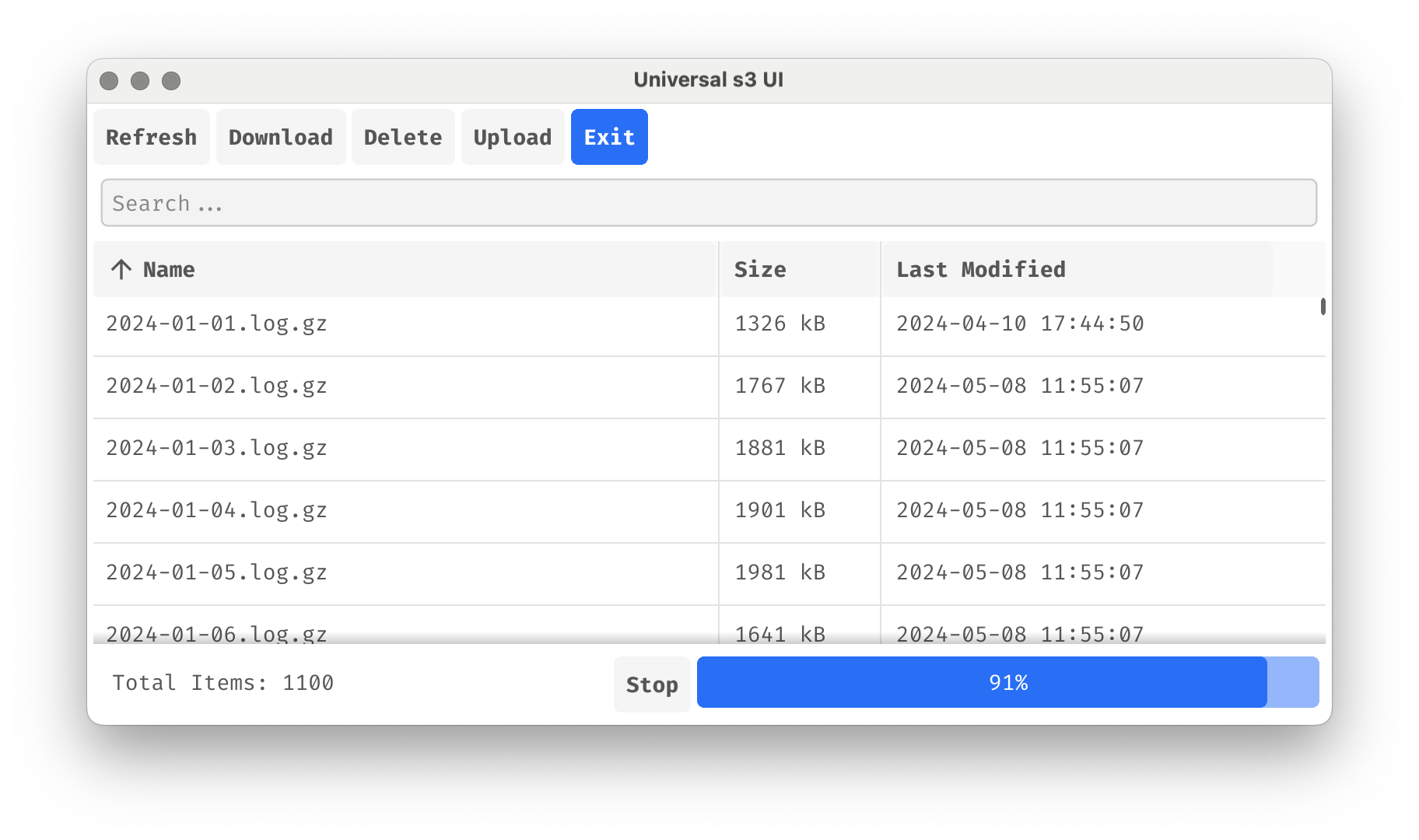
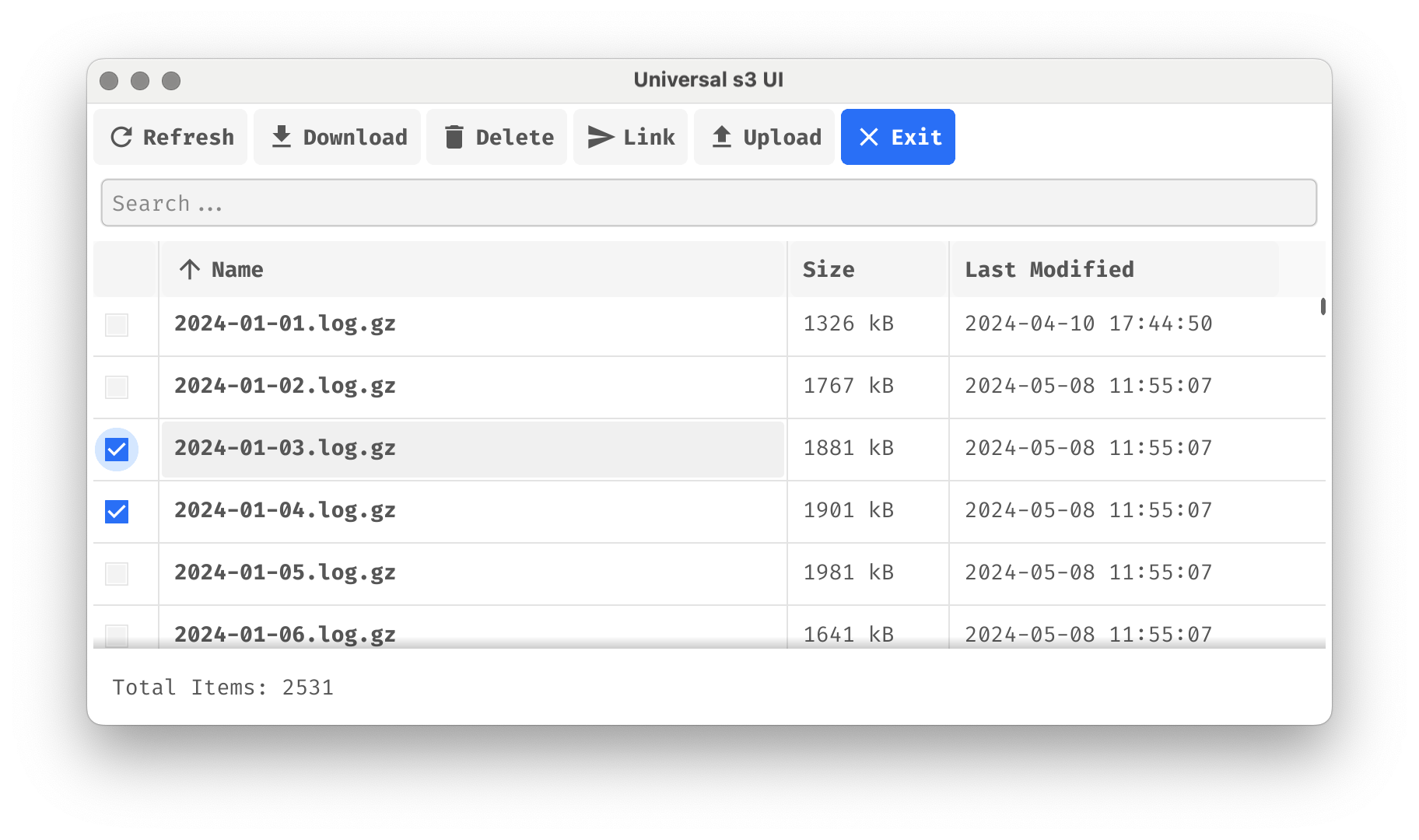
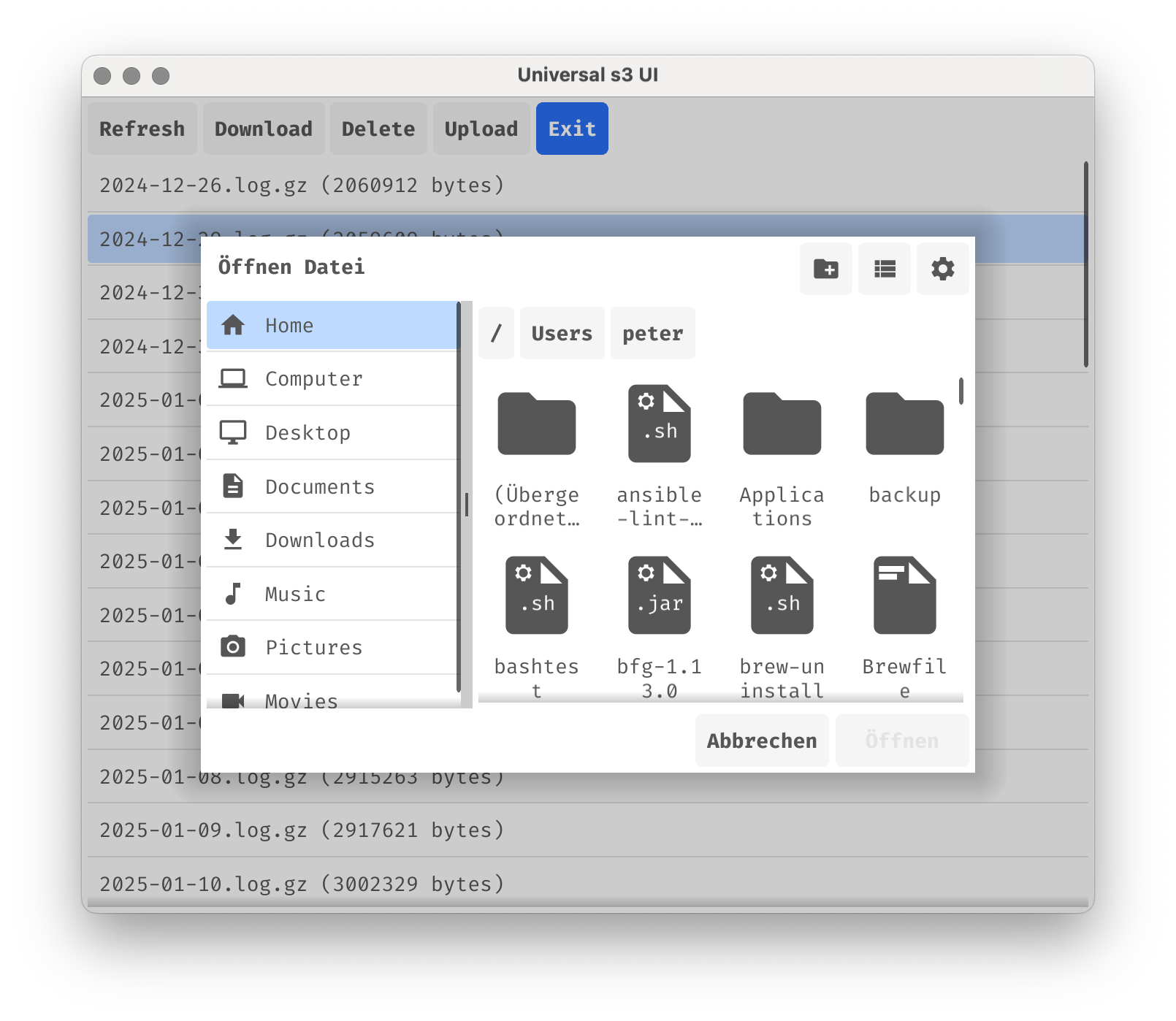
If you find us3ui helpful, consider supporting its development through GitHub Sponsors.
Become a Sponsor